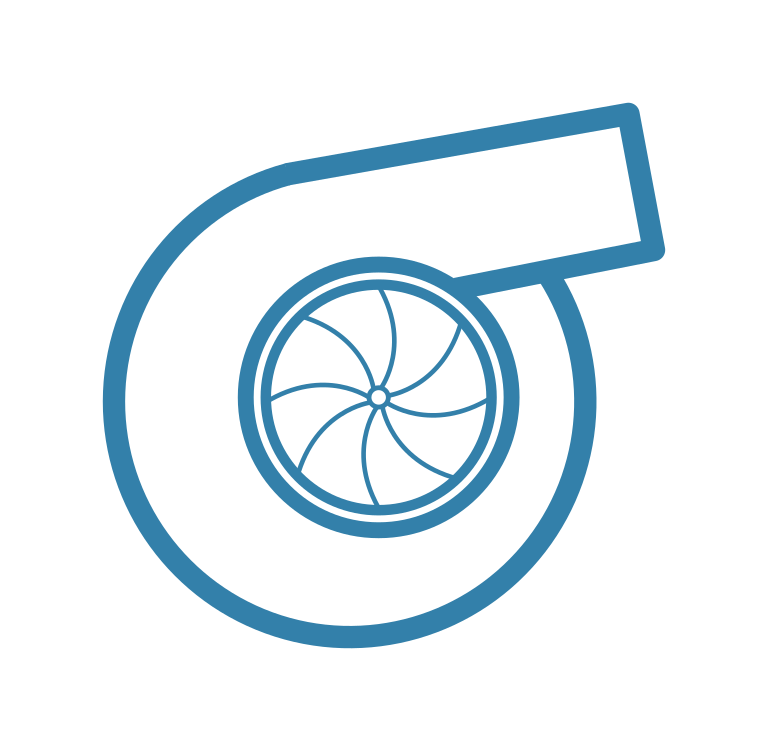Contributing
Contents
Contributing#
Feedback and Contribution#
We welcome any contribution via ccp issue tracker. These include bug reports, problems on the documentation, feedback, enhancement proposals etc. You can use the repository Discussions section for questions and further information.
Code style: Black#
To format our code we use Black, which is the “uncompromising Python code formatter”. You can configure your development environment to use Black before a commit. More information on how to set this is given at Black’s documentation.
How to contribute to ccp using git#
Git is a version control system (VCS) for tracking changes in code during software development. To download the ccp source code and contribute to its development, you need Git installed in your machine. Refer to the Git website and follow the instructions to download and install it. Once you have Git installed, you will be able to follow the instructions in [How to contribute to ccp using git], which explains how to download and contribute to ccp.
To use git to contribute to ccp project, follow the steps below: For Windows users: commands provided here can be executed using Git Bash instead of Git GUI.
Step 1: Make your copy (fork) of ccp#
Go to https://github.com/petrobras/ccp In the top-right corner of the page, click Fork, to fork it to your GitHub account.
From the command line:
git clone https://github.com/your-user-name/ccp.git
cd ccp
git remote add upstream https://github.com/petrobras/ccp.git
Step 2: Keep in sync with changes in ccp#
Setup your local repository, so it pulls from upstream by default:
git config branch.main.remote upstream
git config branch.main.merge refs/heads/main
This can also be done by editing the config file inside your ccp/.git directory. It should look like this:
[core]
repositoryformatversion = 0
filemode = true
bare = false
logallrefupdates = true
[remote "origin"]
url = https://github.com/your-user-name/ccp.git
fetch = +refs/heads/*:refs/remotes/origin/*
[remote "upstream"]
url = https://github.com/petrobras/ccp.git
fetch = +refs/heads/*:refs/remotes/upstream/*
fetch = +refs/pull/*/head:refs/remotes/upstream/pr/*
[branch "main"]
remote = origin
merge = refs/heads/main
The part fetch = +refs/pull/*/head:refs/remotes/upstream/pr/* will make pull requests available.
Step 3: Set up development environment#
To set up a development environment you can create a conda environment or a virtualenv:
python3 -m venv env
. env/bin/activate
# or "env\Scripts\activate" on Windows
and then install ccp in editable mode with development dependencies:
pip install -e ".[dev]"
Step 4: Make a new feature branch#
git fetch upstream
git checkout -b my-new-feature upstream/main
Step 5: Testing the code#
We use pytest to test the code. Unit tests are placed in the ~/ccp/ccp/tests folder. We also test our docstrings to
assure that the examples are working.
If you want to run all the tests you can do it with (from the ~/ccp/ccp folder):
pytest
Code is only merged to main if tests pass. This is checked by services GitHub Actions, so make sure tests are passing before pushing your code to github.
Step 6: Push changes to your git repository#
After a complete working set of related changes are made:
git add modified_file
git commit
git push origin my-new-feature
The following blog posts have some good information on how to write commit messages:
Step 7: Push changes to the main repo#
To create a Pull Request (PR), refer to the github PR guide.
Docstrings for class and methods#
A new method must have a docstring presenting a summary for what the method does. ccp’ docstrings follows the Numpy docstring style. It’s important to follow the Numpy’s template due to the formatting that will be presented on the ccp website.
Example of docstring:
def foo(arg1, arg2, arg3):
"""Title (First line should be in imperative mood and end with a period)
A brief explanation of what this method does. (Optional)
Parameters (if the method receives any arguments)
----------
arg1 : TYPE
DESCRIPTION.
arg2 : TYPE
DESCRIPTION.
arg3 : TYPE
DESCRIPTION.
References (if applicable)
----------
.. bibliography:: ../../../docs/refs.bib
Raises (if there's any error message raised)
-----
SomeError
DESCRIPTION
Returns (if the method return something)
-------
result : TYPE
DESCRIPTION.
Examples (if applicable)
--------
>>> a = 1
>>> b = 2
>>> c = 3
>>> s = foo(a, b, c)
6
"""
result = arg1 + arg2 + arg3
return result
It is possible to add other sections in addition to those previously presented (e.g. Notes, See Also, Warnings…).
Just follow the same rules and it’s good to go.
When creating examples, be aware of code lines that return any result from a method or class.
The example output must match what the method returns because TRAVIS and APPVEYOR (the CI’s that runs tests for ccp) check the examples and raise errors,
if the example output does not match the actual output.
Sometimes, it’s not possible to represent all the output (e.g. a figure, a large matrix, etc),
so it’s recommended to use the comment # doctest: +ELLIPSIS, and then, truncate the function output with a ..., and add this comment beside the command line.
Example:
from bokeh.plotting import figure
def foo():
"""Plot a bokeh figure.
Returns
-------
figure : bokeh.figure
A figure.
Examples
--------
>>> figure = foo()
>>> figure # doctest: +ELLIPSIS
Figure...
"""
fig = figure()
fig.line([1, 2, 3], [1, 2, 3])
return fig
Documentation#
We use sphinx to generate the project’s documentation. We keep the source files at ~/ccp/docs, and the website is hosted here. The website tracks the documentation for the released version with the ‘Docs’ GitHub Action.
If you want to test the documentation locally:
Install pandoc, which is needed to convert the notebook files;
Install ccp development version so that you have all packages required to build the documentation (see setup_environment).
Go to the ~/ccp/docs folder and run:
make html
Optionally, if you don’t want run all notebooks you can use:
make EXECUTE_NOTEBOOKS='off' html
After building the docs, go to the _build/html directory (~/ccp/docs/_build/html) and start a python http server:
python -m http.server
After that you can access your local server (http://0.0.0.0:8000/) and see the generated docs.
Making new releases#
To make a new release we need only to create a tag using git and push to GitHub:
git tag <version number>
git push upstream --tags
Pushing the new tag to the GitHub repository will start a new build on GitHub actions. If all the tests succeed, GitHub will upload the new package to PyPI (see the deploy command on .github/workflows/publish-to-pypi.yml).
It is recommended to first use release candidates version (e.g. v1.1.2rc1). These will only be installed with:
pip install --pre ccp-performance
and it is useful to test the installation process before the final release.